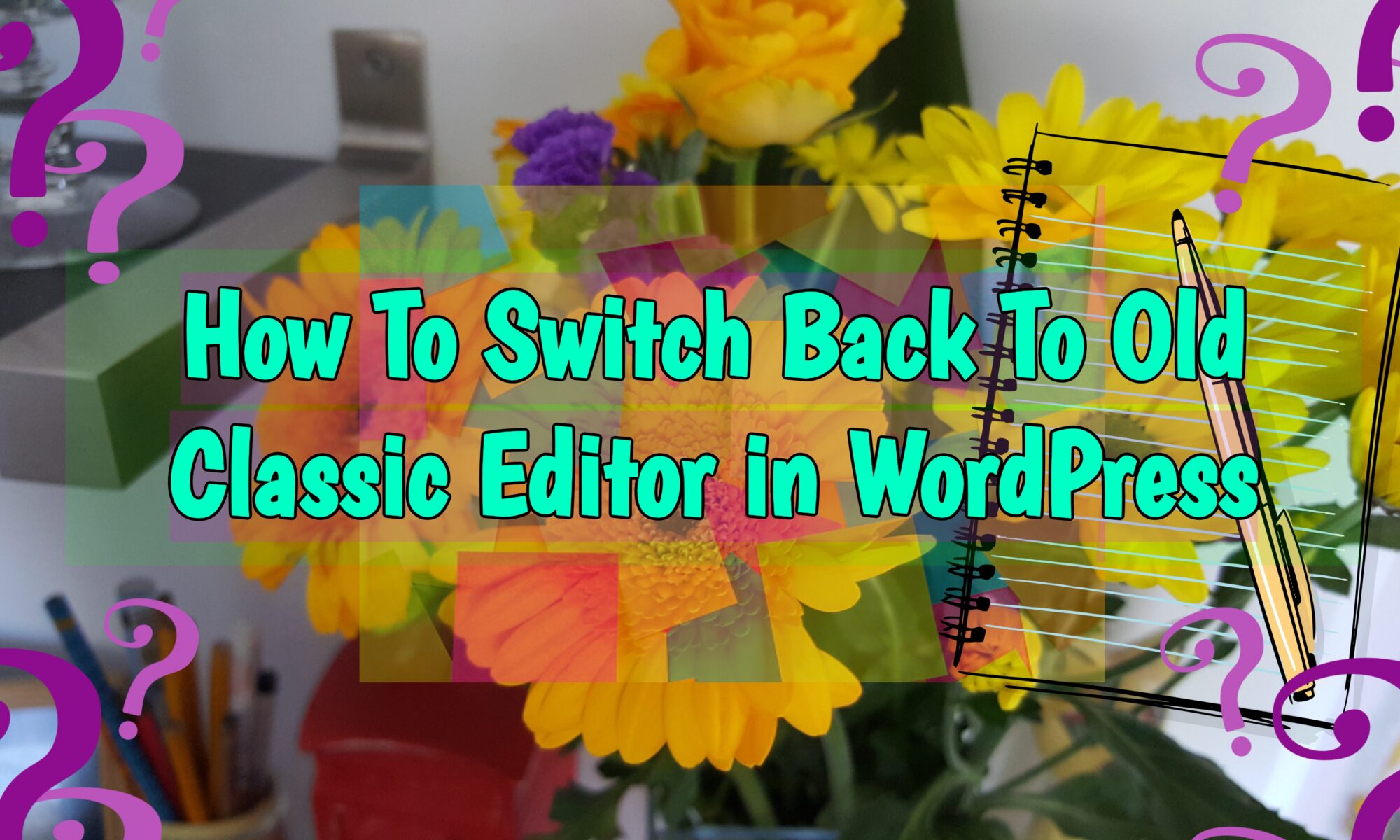I just recently noticed that WordPress was upgrade to a new version and it brings a lot of changes including a new Gutenberg editor. The new version replaces the good old Classic Editor that we have been using for years. Seriously, the new post editor is not a user-friendly and because of that I feel more discourage not to post anymore. I even tell myself to give the new version another try but the more I try to use it the more it irritates me 🥴. LOL!
What you need to know about the new Gutenberg:
Gutenberg is a sleek and modern block-based editor that completely alters the way posts and pages are created. But it’s still in its early days. Some bloggers and writers don’t like it because they are not familiar with it while others think the block-based editor is way more complex than the classic editor.
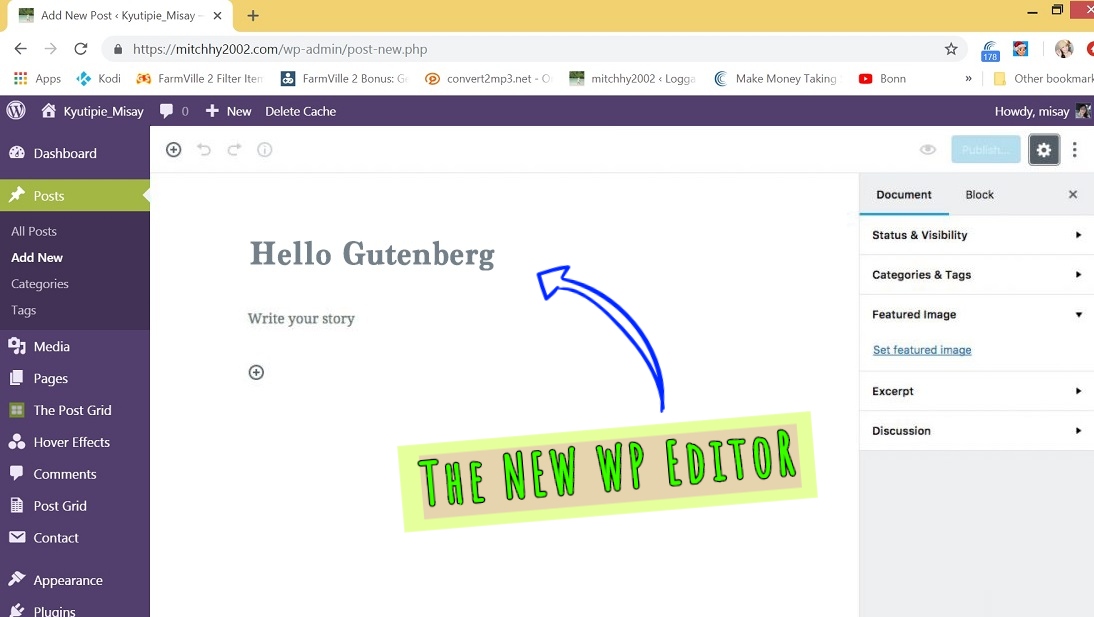
Well! I’m not sure what are the purpose of that block format or how it is an improvement. I prefer to have all of my options along the top menu like the old editor, rather than having to search the side menu or scroll, and then click through the dropdown menu. It is taking me longer to do things that used to be instant before. I admit! I’m not an html or program-savy person that is the main reason why I find it hard to use. I like to be able to have a control over my entire post where I can see all the tabs and menu (let say it old school 😀 LOL!) Time consuming I must say!
Because of that, I search online if I can disable the Gutenberg editor and get back to the old Classic Editor that I love without getting my whole page compromise. And Yes!! Good news guys!, the WordPress team allows you to disable Gutenberg and switch back to the old Classic Editor and they have made it pretty simple.
How to go back to the Classic Editor in WordPress 5
Here’s how to do it:
STEP-1: Log in to your WordPress site as an administrator and go to Plugins > Add Plugin
STEP-2: Search Classic Editor in the WordPress plugin repository. You’ll see the Classic Editor plugin near the top of search results. It is developed and maintained by the core WordPress contributors. Alternatively, you can download it from here.
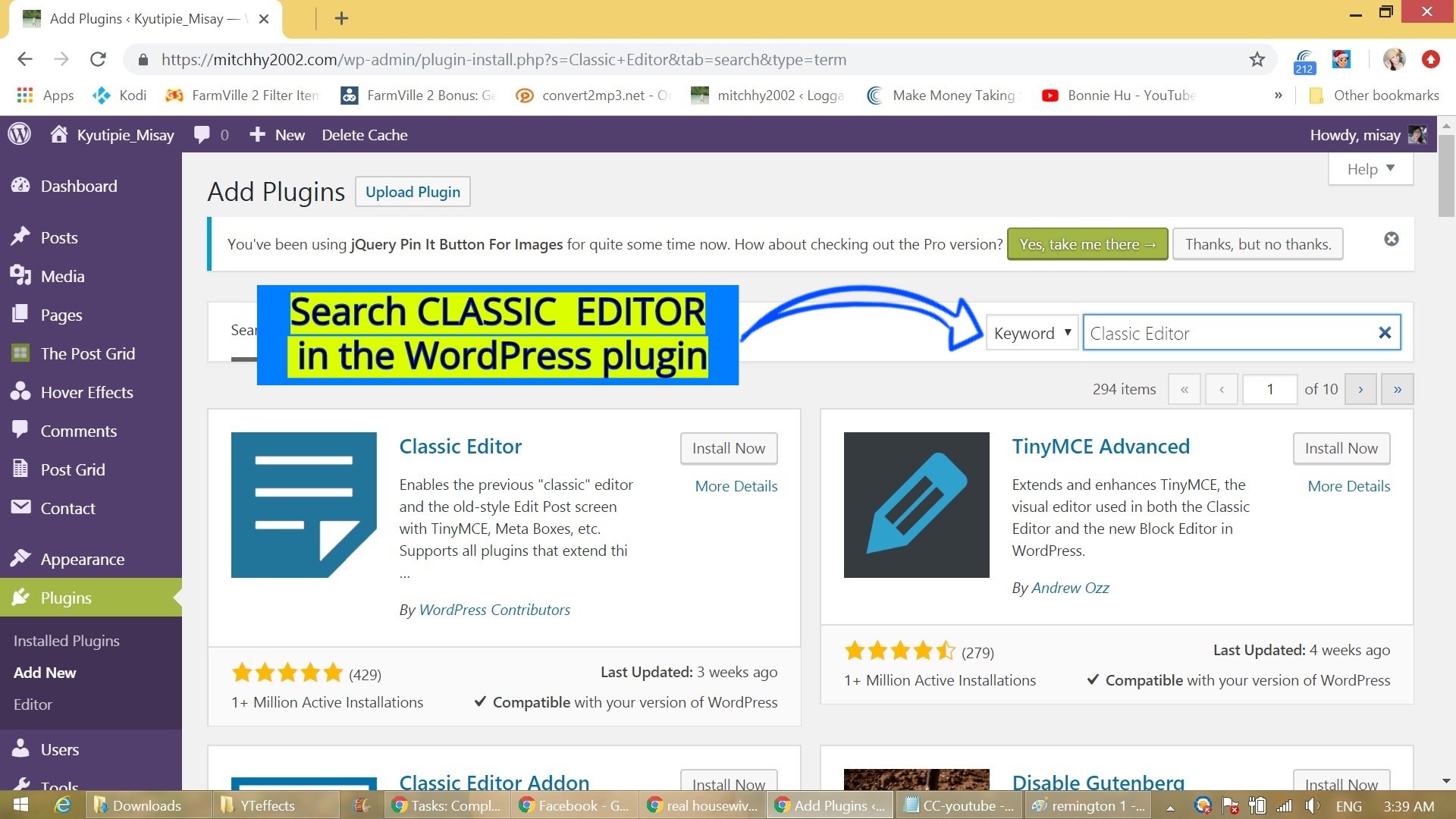
STEP-3: Click on Install Now and once it’s installed, activate the plugin. It will automatically disable the Gutenberg editor in WordPress 5 when you activate it.
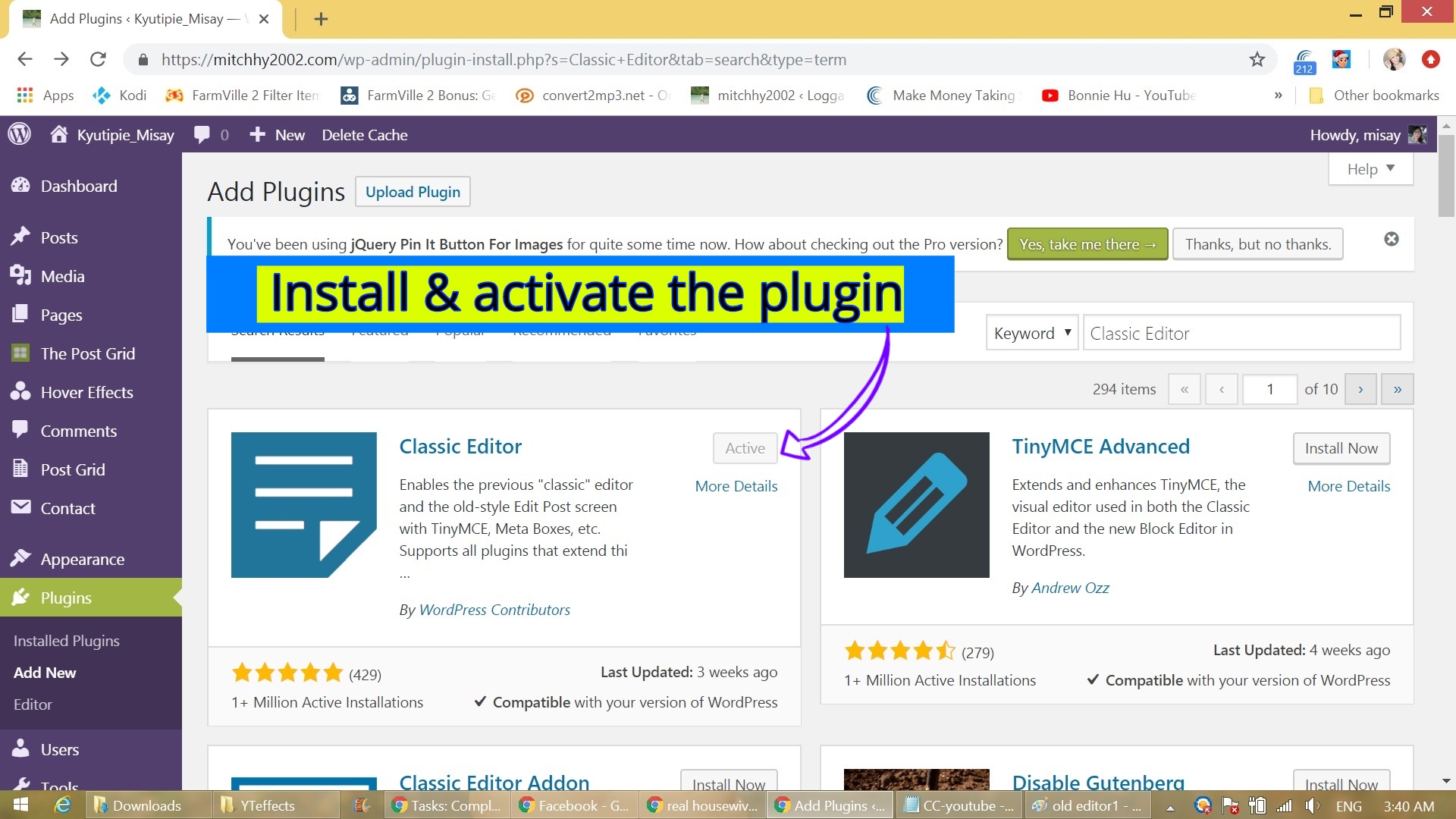
STEP-4: Now go to Settings > Writing to optimize the Classic Editor settings to your liking. You can also choose to keep both the Classic and Gutenberg editors. After changing the settings, hit the Save Changes button near the bottom of the page.
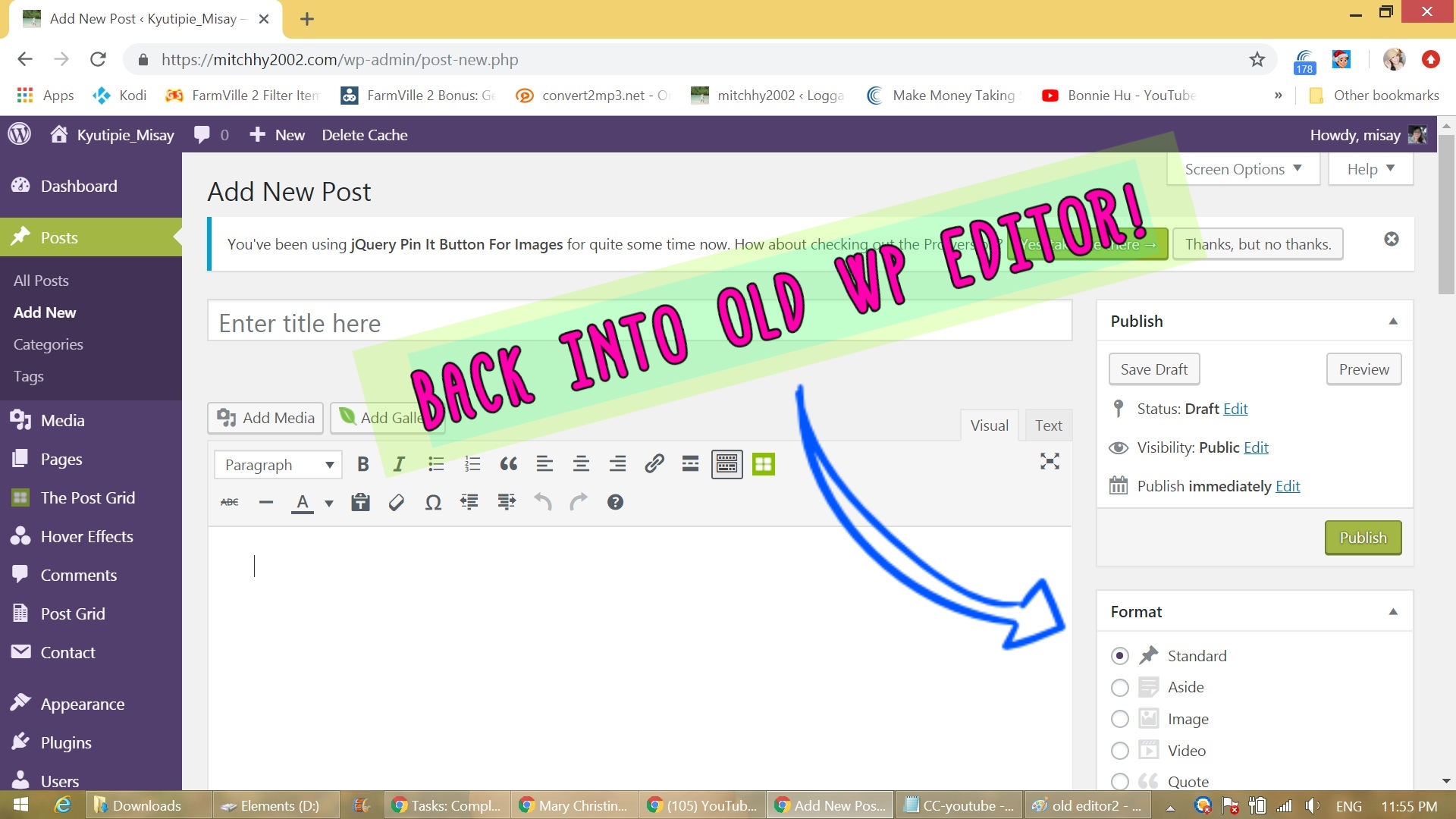
Taddah!! that’s it! Now you can create new posts using the Classic Editor. You will also be able to edit older posts and pages using the classic one. I hope this post helps you out and if you think don’t forget to tap my back and if you have any question just feel free to ask. No complicated question please hehehe! I don’t know how long this plugins last, but for now lets just enjoy the moment that we can still revert into old editor in just one plugin! enjoy!
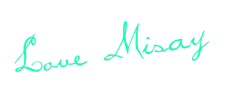
🌼Support donation🌼
Running a blog & Youtube takes a lot of time, money and effort. Become a part of a selfless patron by buying me a coffee ☕ or sponsoring a post is really a big help! Your support is highly appreciated and it really means a lot to me. I DO Thank you 🙂